Table of Contents
Introduction : Run an LLM Locally
Large Language Models (LLMs) are the AI rockstars of the moment, capable of generating realistic text, translating languages, and writing different kinds of creative content. But what if you could harness this power on your own computer, without relying on cloud services? Running an LLM locally offers privacy, customization, and the ability to experiment offline.
However, LLMs are known for their hefty computational demands. Don’t worry, you don’t necessarily need a supercomputer. Here are 5 user-friendly options to get you started with local LLM exploration:
1. GPT4All: The User-Friendly Interface
Imagine having a chat window where you can type prompts and get responses generated by an LLM. GPT4All offers a simple graphical user interface (GUI) that makes LLM interaction accessible for everyone. It supports downloading various models and provides basic settings to fine-tune your experience.
Real-life example: Stuck on writer’s block? Use GPT4All to brainstorm creative writing ideas. Type in a sentence or two related to your story concept, and let the LLM suggest continuations, character descriptions, or plot twists.
2. Ollama: Blazing Speed for Terminal Users
For those comfortable with the command line, Ollama offers a powerful and efficient way to run LLM locally on Linux systems. It boasts impressive speed and allows you to download models with a single command.
Real-life example: A developer can use Ollama to test how their application interacts with different LLMs. They can write scripts to feed prompts and analyze the generated responses, refining their application’s functionality.
3. Llamafile: Streamlined LLM Fun on Linux
If you’re a Linux enthusiast who prefers a more lightweight approach, consider Llamafile. It’s a configuration file format specifically designed for running LLMs with the llama.cpp library. While it lacks a GUI, it offers a straightforward way to experiment with local LLMs.
Real-life example: A student studying linguistics can use Llamafile to explore language variations and sentence structures. They can feed the LLM text samples in different dialects and analyze the generated responses to understand grammatical patterns.
4. LM Studio: Elegance Meets Functionality
LM Studio provides a visually appealing interface for LLM interaction. It boasts compatibility with various models from the Hugging Face repository, a popular platform for sharing natural language processing (NLP) resources.
Real-life example: A marketing team can leverage LM Studio to generate different variations of product descriptions or social media ad copy. They can test different creative directions and analyze which ones resonate best with their target audience.
5. Jan: A Clean Interface with Monitoring Tools
If you prioritize a clean user interface and system monitoring tools, Jan is a strong contender. It offers a user-friendly interface alongside functionalities to track resource usage during LLM execution.
Real-life example: A researcher working on improving LLM efficiency can use Jan to monitor hardware performance while running different models. This data can help them identify bottlenecks and optimize their local LLM setup.
Choosing the Right Tool
The best option for you depends on your technical expertise, operating system, and desired functionalities. Consider these factors when making your choice:
- User Interface: Do you prefer a graphical interface or a command-line approach?
- Operating System: Some tools are specific to Linux systems, while others offer wider compatibility.
- Features: Do you need system monitoring tools or extensive model compatibility?
The Future of Local LLMs
Running LLM locally is becoming increasingly accessible. As hardware and software continue to develop, we can expect even faster and more user-friendly tools to emerge. This will democratize access to LLM capabilities, opening doors for exciting new applications across various fields.
Ready to dive into the world of local LLMs? Choose your tool, experiment, and unleash the power of language on your own computer!



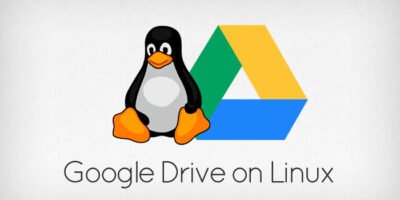
2 Pingbacks