Microsoft is constantly rolling out new features for Copilot, its AI assistant that integrates with your favorite Microsoft 365 apps. This month’s update brings some exciting additions to Word, Excel, Outlook, and Loop.
Here’s a quick rundown of what’s new:
- Effortless Research in Word: Say goodbye to endless searching! In May’s update, Copilot lets you paste a link directly into your Word document as a reference. This saves you tons of time hunting for that perfect supporting article or image. Imagine you’re writing a report on the Great Barrier Reef. With Copilot, you can simply paste a link to a relevant documentary you found online, and Copilot will automatically add it to your reference list. Easy peasy!
- Power Up Your Spreadsheets with Copilot in Excel: Need a little help crunching numbers? Copilot in Excel now lets you generate multiple formula columns at once. This is a huge time-saver for anyone who works with complex datasets. Let’s say you’re a sales manager tracking your team’s performance. You can use Copilot to automatically generate columns for sales targets, achieved sales, and percentage difference. Now you can see all this information at a glance, helping you identify trends and make data-driven decisions.
- Copilot Lands in Outlook: Get ready to meet your new email BFF! Copilot is now integrated with Outlook for Windows and Outlook web. This means Copilot can help you find specific emails you need, summarize meeting threads, or identify emails with action items. Ever feel overwhelmed by your inbox? With Copilot, you can simply ask it to “find all emails from Sarah about the marketing campaign.” Copilot will instantly filter your inbox and surface the relevant emails, saving you from endless scrolling.
- Loop Gets Smarter with Copilot: Loop, the new collaborative workspace app in Microsoft 365, just got a Copilot boost. Now you can ask Copilot to analyze ongoing conversations within a Loop workspace and even ask questions to get insights on a project. Imagine you’re working on a brainstorming session Loop board with your design team. You can ask Copilot to “analyze sentiment on this board” to see if the overall tone leans positive or negative. This can help your team identify areas where you might need to address any concerns and ensure everyone is on the same page.
Popular Prompts to Supercharge Your Copilot Experience
Copilot is a powerful tool, but it can be even more effective if you know how to ask the right questions. Here are some popular prompts to get you started:
- In Word: “Help me summarize this document” or “Write an intro paragraph about…”
- In Excel: “Create a chart comparing sales figures from Q1 and Q2” or “Help me analyze trends in this data set”
- In Outlook: “Find all emails from John about the deadline” or “Summarize my upcoming meetings for the week”
- In Loop: “Analyze sentiment on this board” or “Help me brainstorm ideas for…”
Remember, these are just a few examples. The possibilities with Copilot are truly endless!
So, what are you waiting for? Start exploring the new features of Copilot for Microsoft 365 and see how your AI assistant can take your productivity to the next level.
P.S. Don’t forget to share your favorite Copilot prompts and tips in the comments below! Let’s help each other out and become Copilot power users together.
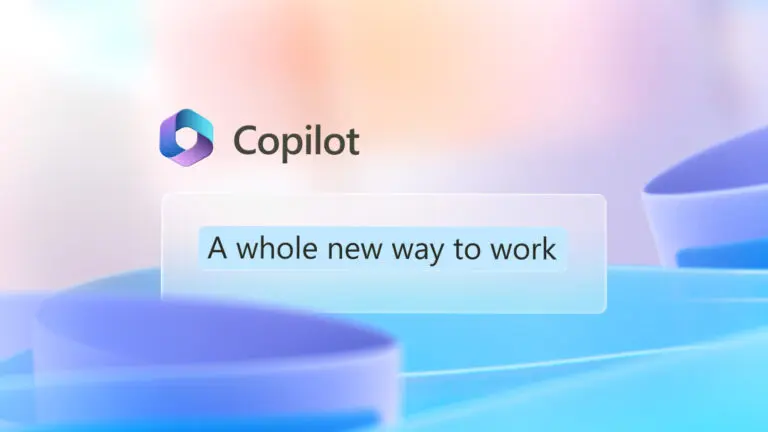



2 Pingbacks