Table of Contents
If you’re a Linux user, you’ve probably faced the challenge of finding compatible software for various tasks. One such task is integrating Google Drive into your Linux workflow. Google Drive, a widely used cloud storage service, offers a robust solution for storing files, sharing documents, and collaborating in real-time. However, unlike Windows and macOS, Linux users don’t have an official Google Drive client. Don’t worry, though! There are several effective methods and third-party tools to help you get Google Drive running smoothly on your Linux system. Let’s dive into how you can make this happen.
Why Use Google Drive on Linux?
Google Drive is more than just a cloud storage service. It’s an ecosystem that allows you to access your files from anywhere, collaborate with others in real-time, and ensure your data is backed up securely. For Linux users, integrating Google Drive can enhance productivity and streamline workflows, especially in environments where cross-platform compatibility is essential.
Setting Up Google Drive on Linux
Using Google Drive via the Browser
The simplest way to access Google Drive on Linux is through a web browser. Just open your preferred browser, navigate to Google Drive, and log in. This method allows you to upload, download, and organize your files without any additional software. However, it doesn’t provide the seamless integration that desktop clients offer.
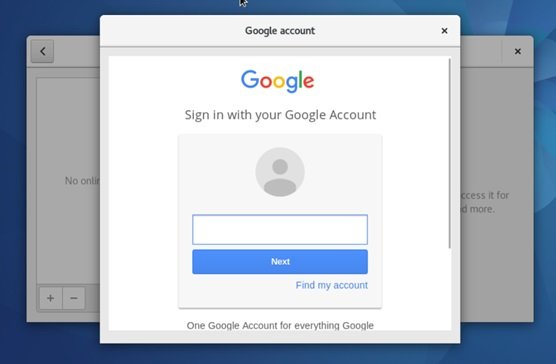
Using GNOME Online Accounts
If you’re using a GNOME-based desktop environment, you can integrate Google Drive directly into your system.
- Open Settings: Go to the Settings application on your GNOME desktop.
- Add Online Account: Navigate to the “Online Accounts” section.
- Select Google: Click on the “Google” option and log in with your Google credentials.
- Enable Drive: Ensure that the option for Google Drive is toggled on.
Once set up, you can access your Google Drive files directly from the Nautilus file manager. It’s as if Google Drive is an additional local drive on your system.
Using rclone
For users who prefer command-line interfaces or need more advanced features, rclone is an excellent tool.
- Install rclone: Install rclone using your package manager. For example, on Ubuntu, you can run
sudo apt install rclone. - Configure rclone: Run
rclone configto set up Google Drive. Follow the prompts to authenticate and configure your drive. - Mount Google Drive: Use the command
rclone mount remote: ~/path/to/mountpointto mount your Google Drive. Replaceremotewith your rclone remote name and~/path/to/mountpointwith your desired mount point.
With rclone, you can also schedule automated backups, sync files, and much more, making it a powerful tool for advanced users.
Using InSync
For those who prefer a GUI solution with more features, InSync is a great option. It’s a paid application but offers a comprehensive set of tools.
- Download and Install InSync: Visit the InSync website and download the appropriate package for your Linux distribution.
- Set Up InSync: Follow the installation instructions and log in with your Google account.
- Manage Your Files: Once installed, InSync provides a user-friendly interface to manage your Google Drive files directly from your desktop.
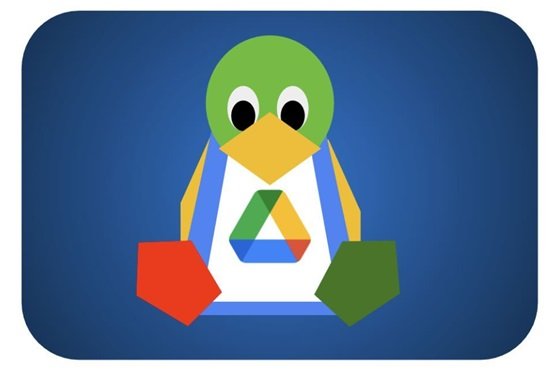
Real-Life Example: How Jayaram Boosted Productivity with Google Drive on Linux
Jayaram, a freelance graphic designer, uses Linux for his daily work. He often collaborates with clients who use various operating systems and cloud services. By integrating Google Drive with his Linux system using GNOME Online Accounts, Jayaram can easily share large design files with his clients and receive feedback in real-time. This setup has not only saved him time but also ensured that his work is backed up and accessible from any device.
Conclusion
Integrating Google Drive into your Linux workflow might seem challenging at first, but with the right tools and a bit of setup, it can become a seamless part of your daily operations. Whether you prefer a simple browser-based approach, a desktop integration with GNOME, a powerful command-line tool like rclone, or a feature-rich application like InSync, there’s a solution for every type of user. Start integrating Google Drive on your Linux system today and see how it can enhance your productivity and streamline your workflow.
Have you tried integrating Google Drive on your Linux system? Share your experiences and tips in the comments below!
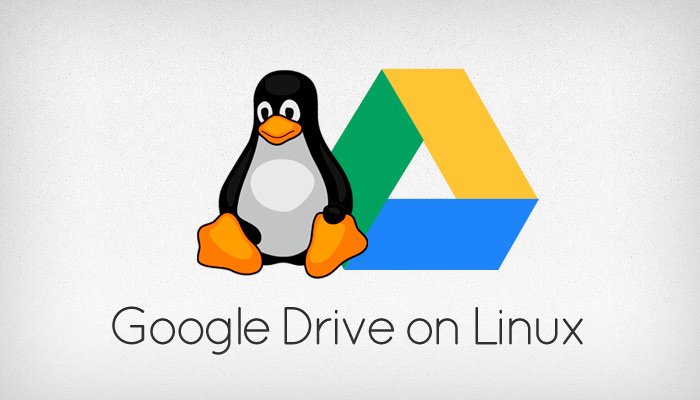


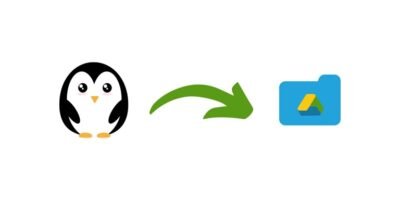
Leave a Reply