We’ve all been there: our once-speedy Android phone suddenly starts to crawl. Apps take forever to load, scrolling stutters, and simple tasks become a frustrating chore. But before you throw your phone across the room, here are some tips to diagnose and fix the problem:
Why Phones Slow Down
Several factors can contribute to a sluggish Android phone:
- Storage Overload: When your phone’s storage is crammed, it can slow down performance.
- Rogue Apps: Malicious apps or those running in the background can drain resources.
- Software Updates: Sometimes, updates can introduce bugs that slow things down.
- System Overload: Too many open apps or heavy multitasking can overwhelm your phone.
Solutions to Speed Up Your Phone
Here are some steps you can take to get your phone zipping along again:
- Clear the Cache: Cached data can accumulate over time, clogging your phone’s memory. Clearing the cache frees up space and can improve performance.
- Uninstall Unused Apps: Get rid of apps you don no longer use. They not only take up storage space but can also run background processes that slow down your phone.
- Disable Animations: Animations make your phone look fancy, but they can also slow things down. Try disabling some animations in your phone’s settings to see if it makes a difference.
- Restart Regularly: Just like a computer, restarting your phone occasionally clears temporary files and can improve performance.
- Reduce Home Screen Widgets: While widgets are handy, too many can bog down your phone. Consider removing unnecessary widgets or moving them to a different screen.
- Check for Software Updates: Ensure you have the latest software updates installed. Updates often include bug fixes and performance improvements.
- Factory Reset: If all else fails, a factory reset can restore your phone to its original settings, wiping away any software glitches that might be causing slowness.
Additional Tips
- Use Lite Apps: Many popular apps offer “lite” versions that are designed to be more resource-efficient.
- Beware of Malware: Malicious software can wreak havoc on your phone’s performance. Use a reputable antivirus app to scan for and remove any threats.
- Manage Auto-Sync: Auto-syncing features can drain your battery and slow down your phone. Consider disabling auto-sync for non-essential apps.
By following these tips, you can usually diagnose and fix the root cause of your Android phone’s slowdown. Remember, a little maintenance can go a long way in keeping your phone running smoothly.


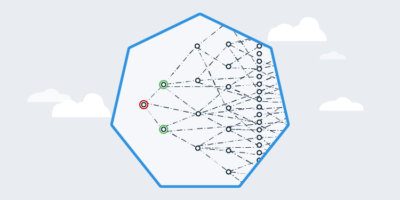
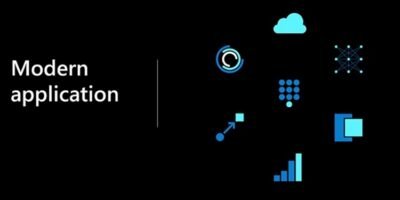
Leave a Reply