Table of Contents
Hey there, fellow tech enthusiasts! If you’re an IT engineer working on software development projects, you know the importance of collaboration and streamlined workflows. Today, we’re diving into a powerful tool that can revolutionize the way you manage design and development tasks: the Jira-Figma plugin. This integration is a game-changer, bridging the gap between design and development teams, ensuring that everyone stays on the same page. Let’s explore how this plugin can enhance your productivity and bring your projects to life.
What is the Jira-Figma Plugin?
The Jira-Figma plugin is a seamless integration that connects two of the most popular tools in the industry: Jira, the project management powerhouse, and Figma, the collaborative design platform. This plugin allows you to link Figma designs directly to Jira issues, providing a clear visual context for your development tasks. Imagine being able to see the exact design you’re working on without leaving Jira – that’s the magic of this plugin!
Why IT Engineers Love the Jira-Figma Plugin
1. Enhanced Collaboration
In the fast-paced world of IT engineering, effective communication and collaboration are crucial. The Jira-Figma plugin fosters better collaboration by allowing designers and developers to work together more efficiently. Designers can attach Figma files to Jira issues, providing developers with up-to-date design references. This eliminates the back-and-forth of emails and chat messages, saving time and reducing misunderstandings.
Example: Saranya, a front-end developer, often found herself chasing designers for the latest design updates. With the Jira-Figma plugin, she can now see the latest Figma designs linked directly to her Jira tasks. This ensures she always has the most recent design, reducing errors and rework.
2. Streamlined Workflows
The plugin simplifies your workflow by integrating design assets directly into your project management tool. You no longer need to switch between multiple platforms to get the information you need. Everything is right there in Jira, making your workflow more streamlined and efficient.
Example: Jayaram, a project manager, used to juggle multiple tools to track design progress and development tasks. With the Jira-Figma plugin, he can now see the design status within Jira, making it easier to monitor progress and keep the team aligned.
3. Improved Transparency
Transparency is key to successful project management. The Jira-Figma plugin enhances transparency by providing a visual representation of the design within the Jira issue. This helps all team members, including stakeholders, understand the design intent and provide valuable feedback early in the development process.
Example: Lakshmi, a QA engineer, can now see the design linked to a Jira issue and understand how the feature should look and function. This clarity helps her identify potential issues early and ensure the final product meets the design specifications.
4. Real-Time Updates
One of the standout features of the Jira-Figma plugin is real-time updates. Any changes made to the Figma design are instantly reflected in the linked Jira issue. This ensures that everyone is working with the latest information, reducing the risk of outdated designs causing development delays.
Example: Tarun, a back-end developer, was working on integrating a new feature when the design team made some last-minute changes. Thanks to the real-time updates provided by the Jira-Figma plugin, Tom received the updated design immediately, preventing any misalignment between design and development.
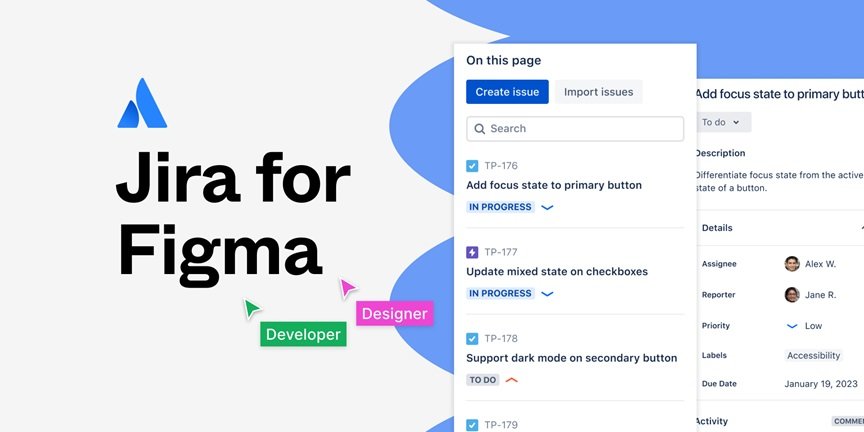
Frequently Asked Questions About Figma Plugins
Are Figma Plugins Free?
Yes, many Figma plugins are free to use, though some may offer premium features or require a subscription for advanced functionalities. The Jira-Figma plugin, in particular, is available in the Atlassian Marketplace, where you can check its pricing and features.
What Are Figma Plugins?
Figma plugins are third-party tools or extensions that enhance Figma’s functionality. They can automate tasks, integrate with other software, and add new capabilities to streamline design workflows.
Figma Plugin Examples
There are numerous Figma plugins available for various purposes:
- Content Reel: For managing text and image placeholders.
- Unsplash: For adding high-quality stock images.
- Iconify: For accessing a wide range of icons.
- Autoflow: For creating flow diagrams and user flows.
How To Use Figma Plugin
Using Figma plugins is straightforward:
- Install the Plugin: Go to the Figma Community, search for the desired plugin, and click “Install.”
- Access the Plugin: In your Figma file, click on the “Plugins” menu and select the installed plugin.
- Follow Instructions: Each plugin has specific features and usage instructions.
Are Figma Files Private?
By default, Figma files are private and only accessible to users you invite. However, you can also make them public for broader access if needed.
Is Figma Part Of Adobe?
No, Figma is an independent company and not part of Adobe. Figma and Adobe XD are competing products in the design tool market.
Jira Plugin Examples
Similar to Figma, Jira also has a range of plugins to enhance its capabilities:
- Tempo Timesheets: For time tracking and reporting.
- Zephyr for Jira: For test management.
- Jira Portfolio: For advanced project roadmapping and planning.
Jira Figma Integration
The Jira-Figma plugin integrates these two platforms to streamline your workflow. By linking Figma designs to Jira issues, it ensures that all team members have access to the latest design assets directly within their project management tool.
Getting Started with the Jira-Figma Plugin
Integrating Jira and Figma is straightforward. Here’s a step-by-step guide to get you started:
- Install the Plugin: Head to the Atlassian Marketplace and search for the Jira-Figma plugin. Click “Get it now” to install it in your Jira instance.
- Connect Figma: Once installed, navigate to your Jira project settings and connect your Figma account. You’ll need to authorize the connection to enable seamless integration.
- Link Designs: Open a Jira issue and find the Figma section. You can now attach Figma files directly to the issue, providing developers with the necessary design context.
- Collaborate: With the plugin set up, you can now enjoy enhanced collaboration, streamlined workflows, and real-time updates between your design and development teams.
Best Practices for Using the Jira-Figma Plugin
To make the most of this powerful integration, here are some best practices:
- Maintain Clear Documentation: Ensure that all design files linked to Jira issues are well-documented and include necessary annotations for developers.
- Regular Updates: Keep your Figma designs up to date and regularly sync them with Jira to avoid any discrepancies.
- Feedback Loop: Encourage continuous feedback between designers and developers to address any issues promptly and keep the project on track.
Conclusion
The Jira-Figma plugin is a must-have tool for IT engineers looking to enhance collaboration and streamline their workflows. By bridging the gap between design and development, this integration ensures that everyone is on the same page, working towards a common goal. Whether you’re a developer, project manager, or QA engineer, the Jira-Figma plugin can help you achieve better results, faster.
So, why wait? Install the Jira-Figma plugin today and experience the benefits of seamless collaboration and efficient project management. Happy coding and designing!
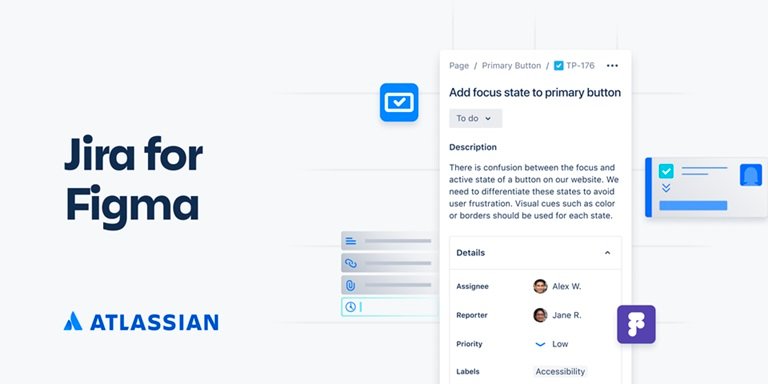



1 Pingback